SublimeGDB: 更好用的轻量级 Debugger
目录
警告
本文最后更新于 2019-02-20,文中内容可能已过时。
SublimeGDB 是一款可以在 Sublime 编辑器内运行的代码调试器,即调用系统的 GNU Debugger 套件。通过一定的设置,我们便可以把 Sublime 改造成一款轻量级的 IDE,从而可以直接在编辑器对源文件^[source code]进行调试,并且提供了了多个代码调试状态,比直接在终端进行调试要强大的多,也十分方便。
安装
直接使用 shif+ctrl+p 调用 install packages 来查找 SublimeGDB。安装完成后,我们还需要根据个人的使用习惯,进行定制改造。
配置
布局
Preferences -> Package Settings -> SublimeGDB -> Settings-User
|
|
说明:
"workingdir":"${folder:${file}}":设置为在当前源文件进行调试"commandline":"gcc -ggdb3 -std=c11 ${file} -o ${file_base_name} && gdb --interpreter=mi --args ./${file_base_name}":需要使用的调试器参数,比例我这里使用gcc进行编译,并以-std=c11的标准。需要注意的是,由于我们编译完源文件后进行调试,因此需要添加参数-g表示生成可调式执行文件。"env": {"DISPLAY": ":100"}:全屏显示"close_views": true:当退出调试模式后,把相关的窗口都关闭掉。"layout":用来控制页面格式,可以根据使用习惯进行定制。使用cells来标记窗口号,然后将不同的窗口放置在标记的布局里。
快捷键
Preferences -> Package Settings -> SublimeGDB -> Key Bindings-User
|
|
快捷键使用指南:
ctrl+n:触发断点ctrl+g:载入GDB调试模式,其中context表示在何种情况下运行这个命令。
使用
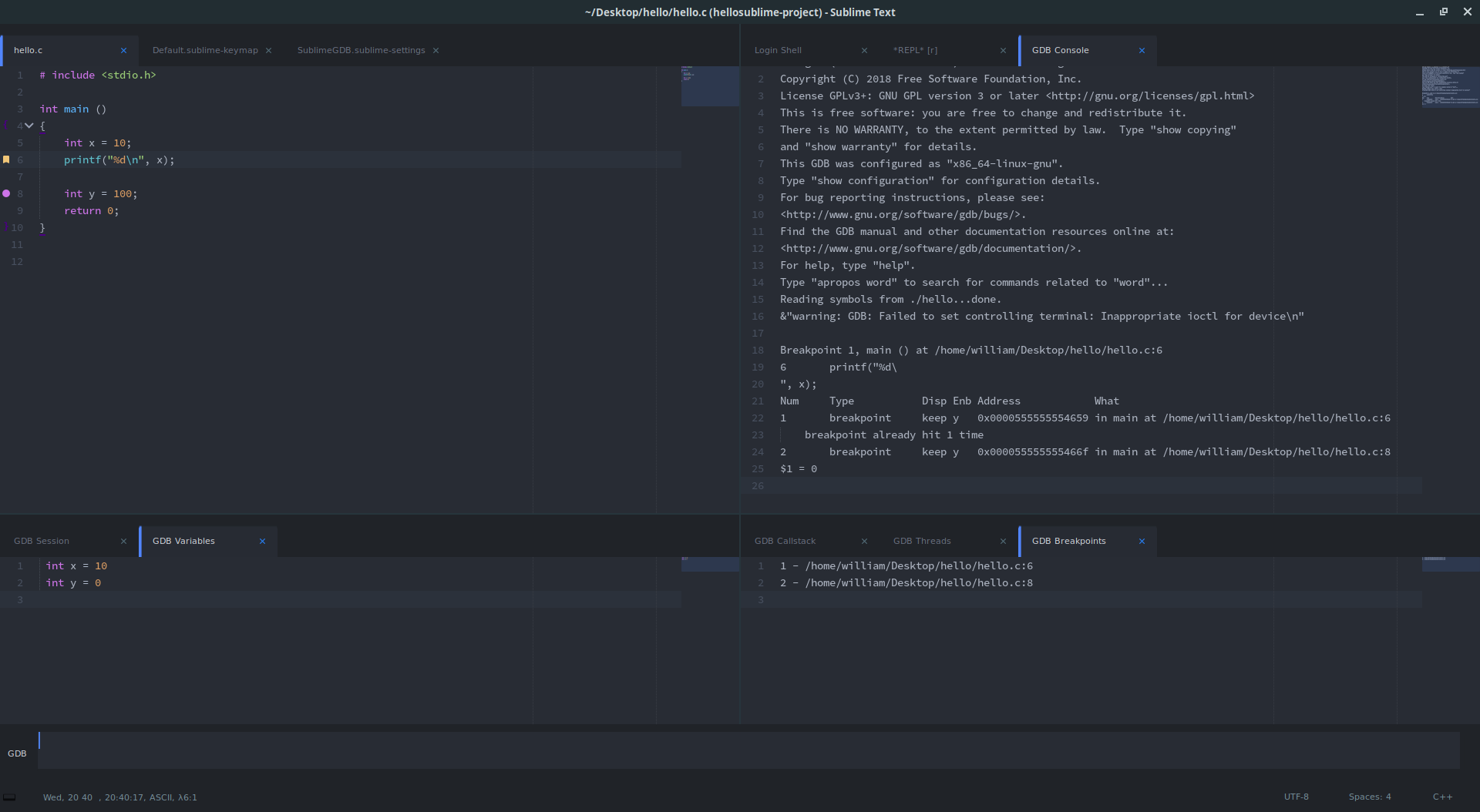
相关内容
 支付宝
支付宝
 微信
微信

 william
william