警告
本文最后更新于 2020-03-13,文中内容可能已过时。
安装
安装 pyzmq
1
2
|
## 需要安装 pyzmq
pc /usr/bin/python3.6 -m pip install pyzmqc
|
安装 Helium
在 Sublime 中打开 Shift+Ctrl+P,然后输入 Helium 进行安装
打开 Jupyter
先在命令行打开
然后使用命令进行查询连接信息
1
2
3
4
5
6
7
8
9
10
11
12
13
14
15
16
17
18
19
20
21
22
23
|
## 在 Jupyter 里面执行 magic 方法
%connect_info
{
"shell_port": 51835,
"iopub_port": 43591,
"stdin_port": 37817,
"control_port": 39041,
"hb_port": 50915,
"ip": "127.0.0.1",
"key": "f4739d3c-a1e6462527617877ebf90e25",
"transport": "tcp",
"signature_scheme": "hmac-sha256",
"kernel_name": ""
}
Paste the above JSON into a file, and connect with:
$> jupyter <app> --existing <file>
or, if you are local, you can connect with just:
$> jupyter <app> --existing kernel-7826a41d-5ed1-4014-b421-a9205a712668.json
or even just:
$> jupyter <app> --existing
if this is the most recent Jupyter kernel you have started.
|
连接 Helium
- 在 Sublime 打开,
Hermes: connect kernel,然后输入以上的连接信息
- 打开命令
Hermes: Execute Block 执行命令
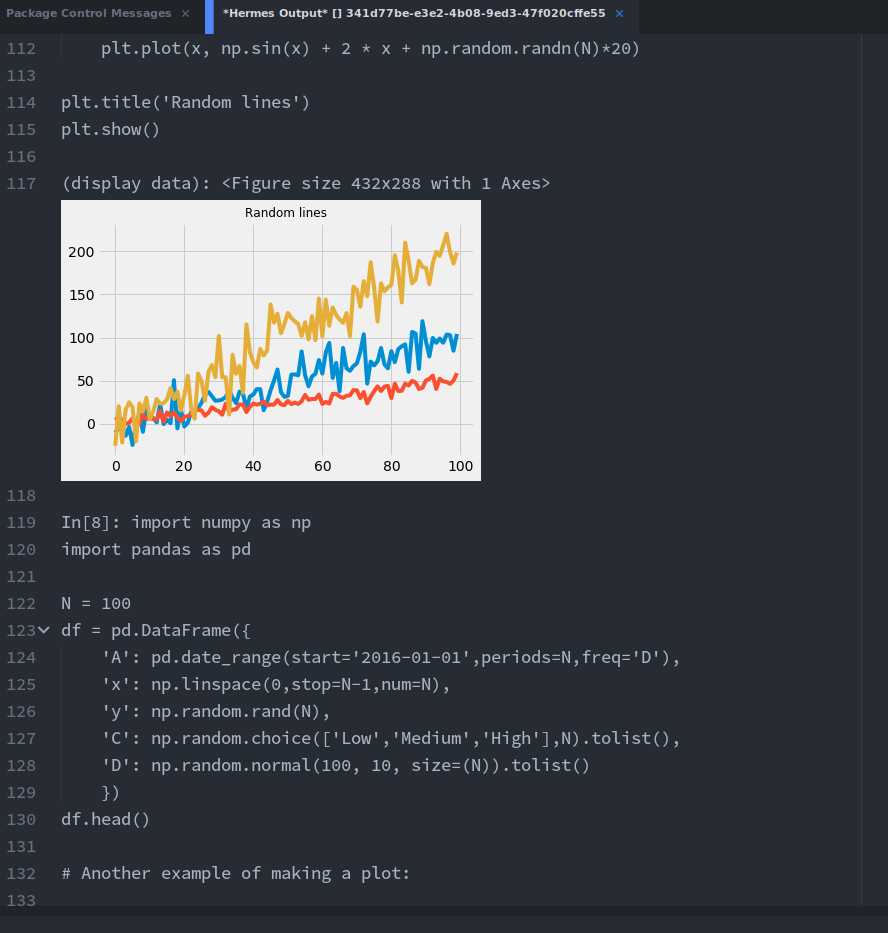
快捷键
连接远程服务器
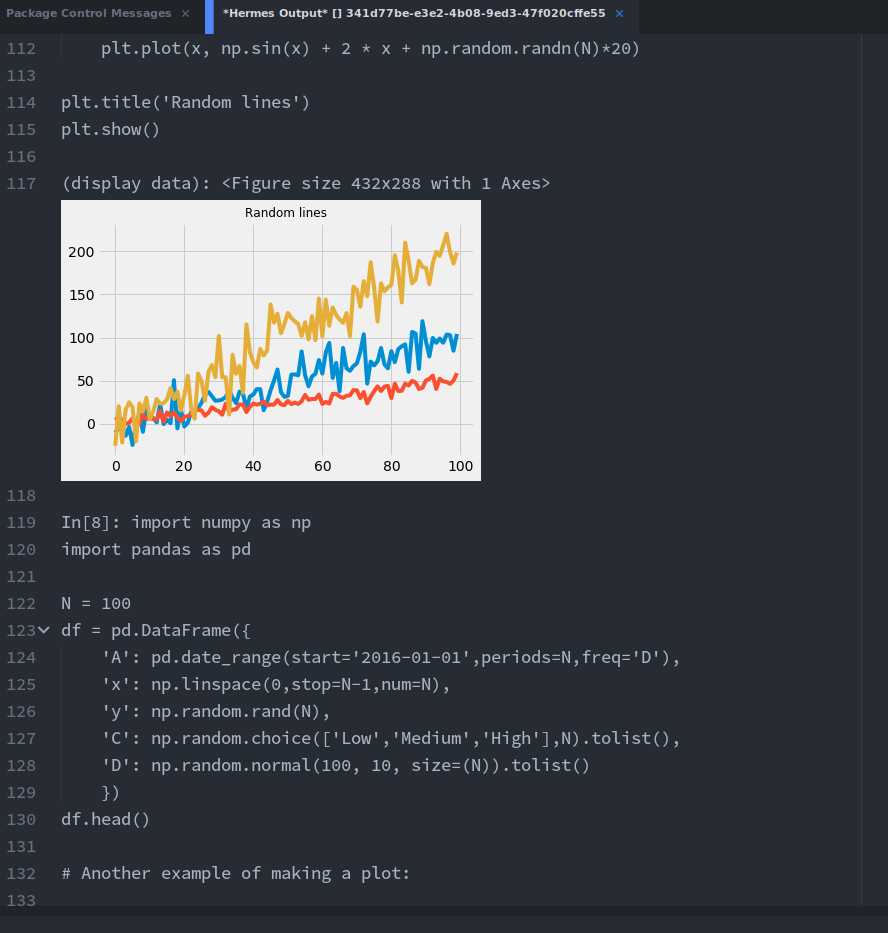
 支付宝
支付宝
 微信
微信

 william
william