警告
本文最后更新于 2020-02-04,文中内容可能已过时。
Sublime REPL: 配置
打开 Preferences/Packages Settings/SublimeREPL/Settings - User,增加
1
2
3
4
5
6
7
8
9
10
11
|
{
// 对于 Windows,需要添加路径
// 1. R: C:\\Program Files\\R\\R-3.6.2\\bin\\x64
// 2. cywgin: C:\\cygwin64\\bin
"default_extend_env":
{
"PATH": "{PATH};C:\\Program Files\\R\\R-3.6.2\\bin\\x64;C:\\cygwin64\\bin"
},
"show_transferred_text": true
}
|
这里有一个小的提示,在 Windows 操作系统中,如果需要清屏幕,需要使用 Shift+Ctrl+c 进行操作。原来在 Linux 系统使用 Ctrl+l。这个在 SublimeREPL 的文档里面有快捷键说明。以及 StackOverFlow 的提问:how to clear SublimeREPL window in Sublime 2
sftp: 远程编辑文件
sftp 提供了内置的连接远程服务器方式,并且可以直接在服务器上面进行编辑。
安装 sftp
添加服务器:
- 进入
C:\Users\Administrator\AppData\Roaming\Sublime Text 3\Packages\User\sftp_servers
- 添加文件
fl@166.sublime-settings
- 设置服务器连接信息
1
2
3
4
5
6
7
8
9
10
11
12
13
14
15
16
17
18
19
20
21
22
23
24
25
26
27
28
29
30
31
32
33
34
|
{
// The tab key will cycle through the settings when first created
// Visit http://wbond.net/sublime_packages/sftp/settings for help
// sftp, ftp or ftps
"type": "sftp",
"sync_down_on_open": true,
"sync_same_age": true,
"host": "114.67.109.5",
"user": "fl",
"password": "***************",
"port": "6166",
"remote_path": "/home/fl",
//"file_permissions": "664",
//"dir_permissions": "775",
//"extra_list_connections": 0,
"connect_timeout": 30,
//"keepalive": 120,
//"ftp_passive_mode": true,
//"ftp_obey_passive_host": false,
//"ssh_key_file": "~/.ssh/id_rsa",
//"sftp_flags": ["-F", "/path/to/ssh_config"],
//"preserve_modification_times": false,
//"remote_time_offset_in_hours": 0,
//"remote_encoding": "utf-8",
//"remote_locale": "C",
//"allow_config_upload": false,
}
|
连接服务器
使用 sftp: browse server 即可查看服务器上面的文件
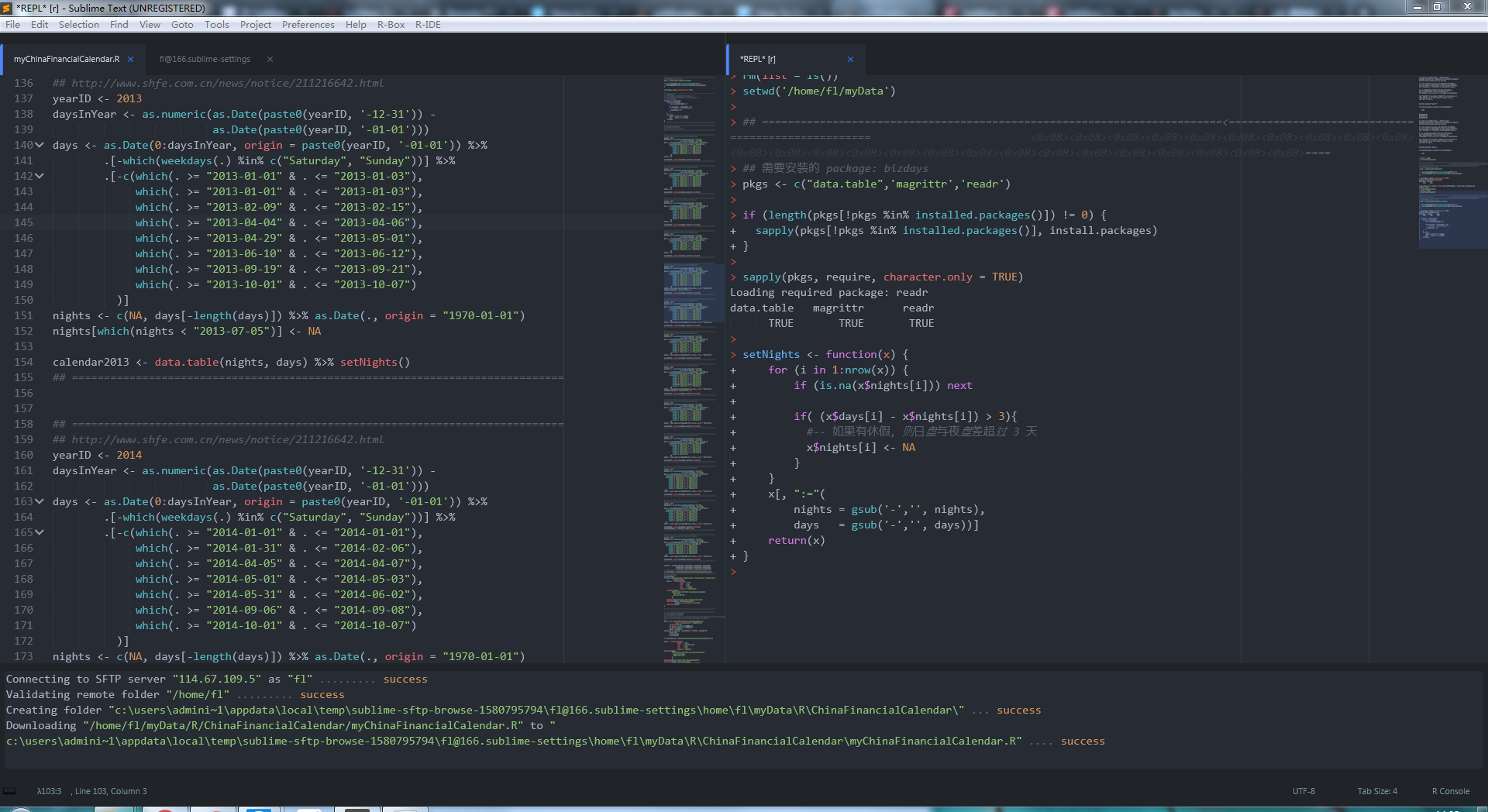
R: 配置
快捷键F5: 本地服务器
打开 Preferences/ Key Bidings,增加快捷键用于打开 R
1
2
3
4
5
6
7
8
9
10
11
12
13
14
15
16
17
18
19
20
21
22
23
24
25
26
27
28
29
30
31
32
33
34
35
36
37
38
39
40
41
|
// 使用 快捷键 F5 打开 R,
// 在 windows 的路径需要去查找
{
"keys": ["f5"],
"caption": "SublimeREPL: R",
"command":"repl_open","args":
{
"type": "subprocess",
"external_id": "r",
"additional_scopes": ["tex.latex.knitr"],
"encoding":
{
"windows": "$win_cmd_encoding",
"linux": "utf8",
"osx": "utf8"
},
"soft_quit": "\nquit(save=\"no\")\n",
"cmd":
{
"linux": ["R", "--interactive", "--no-readline"],
"osx": ["R", "--interactive", "--no-readline"],
"windows": ["Rterm.exe", "--ess", "--encoding=$win_cmd_encoding"]
},
"cwd": "$file_path",
"extend_env":
{
"osx": {"PATH": "{PATH}:/usr/local/bin"},
"linux": {"PATH": "{PATH}:/usr/local/bin"},
// 添加 Windows 操作系统下 的 R 路径,记得需要指定 /bin/x64/
"windows": {"PATH": "{PATH};C:\\Program Files\\R\\R-3.6.2\\bin\\x64\\\\R.exe"}
},
"cmd_postfix": "\n",
"suppress_echo":
{
"osx": true,
"linux": true,
"windows": false
},
"syntax": "Packages/R/R Console.tmLanguage"
}
},
|
设置英文界面
参考:设置R界面语言– set console / menu language of R
-
找到 Rconsole,可以到 C:\Program Files\R\R-3.6.2\etc 查找
-
打开 Rconsole,然后修改语言选项
Language for messages
language = en
-
重新启动 R 就会发现现在的系统语言变成了英文
快捷键F6: 远程连接服务器
我们也可以设置快捷键 F6 进行远程连接服务器。
- 需要安装 cywgin,使用
ssh 进行登录
- 生成
ssh-keygen,文件位置在 /home/Administrator/.ssh
- 拷贝
id_rsa.pub 到远程服务器的 ~/.ssh/authorized_keys
接着,我们便可以设置快捷键了
1
2
3
4
5
6
7
8
9
10
11
12
13
14
15
16
17
18
19
20
21
22
23
24
25
26
27
28
29
30
31
32
33
34
35
36
37
38
39
40
41
42
43
44
45
46
47
48
49
50
51
52
53
|
// 使用 F6 连接远程服务器
{
"keys": ["f6"],
"caption": "SublimeREPL: R",
"command":"repl_open","args":
{
"type": "subprocess",
"external_id": "r",
"additional_scopes": ["tex.latex.knitr"],
"encoding":
{
"windows": "$win_cmd_encoding",
"linux": "utf8",
"osx": "utf8"
},
"soft_quit": "\nquit(save=\"no\")\n",
"cmd":
{
"linux":
[
"ssh",
"-L", "4321:localhost:4321",
"fl@114.67.109.5", "-p6166",
"R","--interactive", "--no-readline"
],
"osx": ["R", "--interactive", "--no-readline"],
"windows":
[
"ssh",
"-L", "4321:localhost:4321",
"fl@114.67.109.5", "-p6166",
"R","--interactive", "--no-readline",
"--encoding=$win_cmd_encoding"
]
},
"cwd": "$file_path",
"extend_env":
{
"osx": {"PATH": "{PATH}:/usr/local/bin"},
"linux": {"PATH": "{PATH}:/usr/local/bin"},
// 需要把 cygwin 路径添加到这里
"windows": {"PATH": "{PATH};C:\\cygwin64\\bin"}
},
"cmd_postfix": "\n",
"suppress_echo":
{
"osx": true,
"linux": true,
"windows": true
},
"syntax": "Packages/R/R Console.tmLanguage"
}
},
|
Windows 无法传送命令的问题
在 Windows 操作系统中,有一个问题,我现在还是没有很好的方法,只能提供一个权宜之计:
有时候,打开 SublimeREPL,却无法发送代码到解释器。
这个有可能是 Window 在处理信号的时候,找不到 Sublime。
我现在的做法是:
- 先使用
kill 杀死进程
- 然后在重新
restart 一个进程
可以设置快捷键如下 F1 -> F12
1
2
3
4
5
6
7
8
9
10
11
|
// 使用 Sublime REPL F1 先杀死 python
// F1:kill
{ "keys": ["f1"],
"caption": "SublimeREPL: Kill",
"command": "repl_kill", "caption": "Kill"
},
// F12:restart
{ "keys": ["f12"],
"caption": "SublimeREPL: Restart",
"command": "repl_restart", "caption": "Restart"
},
|
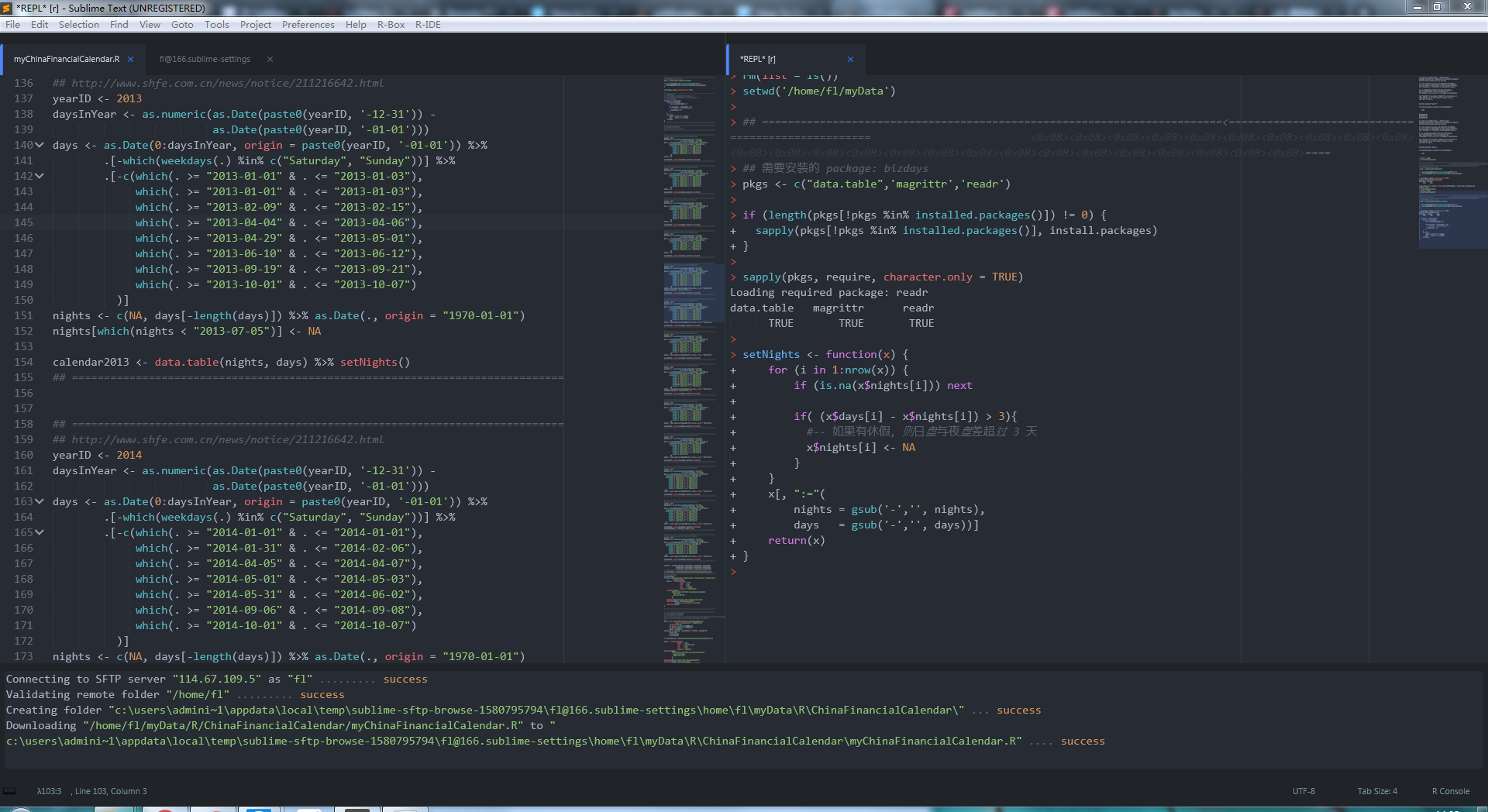
 支付宝
支付宝
 微信
微信

 william
william